Stage 2: ROM Read Back
Requirements:
- MediaTek Based Phone
- Latest Version of SP Flash Tool
- Properly Installed ADB VCOM Drivers*
- USB Data Cable
- Windows PC
- Scatter File From Stage 1
*If ADB VCOM Drivers were properly installed in the previous stages, there is no need to reinstall. If your PC is having trouble detecting your phone, you may need to clean out the current drivers and do a fresh install.
Preparation:
- Extract SP Flash Tool Program.
- Switch your phone off and take the battery out.
Procedure:
1. Run SP Flash Tool as Administrator. If a warning about a missing scatter file appears, ignore it and click OK.
2. Click on Scatter-loading.
3. In the File Explorer pop-up window, locate and select the scatter file you created in Stage 1.
4. Look at the Cache line and take note of the Begin Address.
5. Go to the Read back tab. Click on Add.
6. Double click on the new read back item. A File Explorer pop-up window will appear. Choose a location where you want to save the ROM read back and click Save. (The file will be named ROM_0 by default.)
7. A pop-up window will appear. You will need to indicate the length of the read back. Leave the Start Address as 0x0000000000000000.
Recall the Cache Begin Address from step 4 above and remove the eight zeroes after “0x”. (i.e. If the recorded Begin Address was 0x000000003D800000, removing the eight zeroes will leave you with 0x3D800000). Enter the new value into the Length field and click OK.
8. Click on Read Back.
9. Insert the battery to your phone but do NOT switch it on. With the phone switched off, connect it to your PC. The read back should begin.
10. Wait for the read back to finish. The blue bar will take around 20 minutes to reach 100%. After the read back, a pop-up window with a check mark will appear, saying “Readback OK”.
You now have a complete ROM read back. You may move on to Stage 3 to process the read back into a more usable form.
After you’ve done the read back in Stage 2, you will now need to process the ROM read back file to a more usable form.

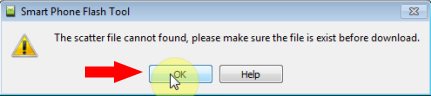
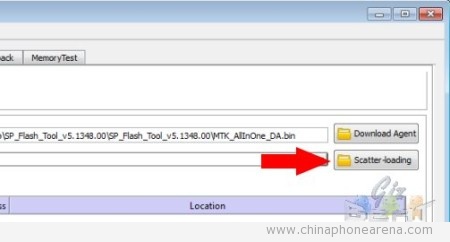
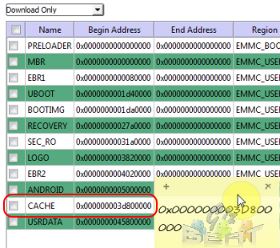
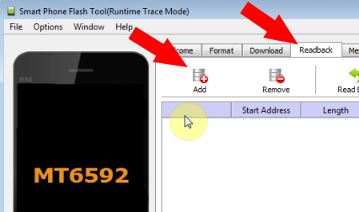
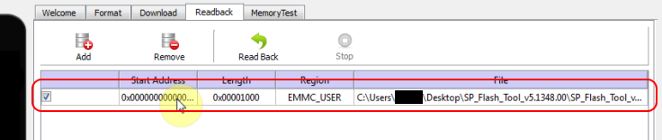
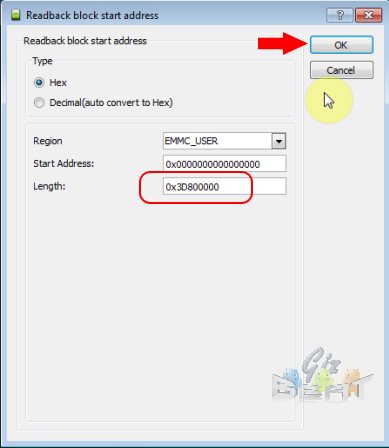
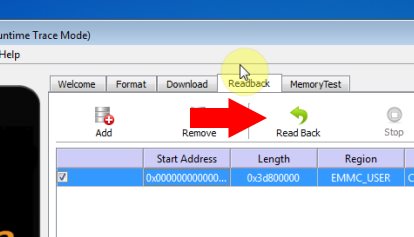
Leave a Reply