Huge update Windows 10 build 14328 released for Insiders
Announced 22-APR-2016, Microsoft is releasing Preview Build 14328 to the MS Insider’s Fast Ring.
The Insider’s Fast Ring is a group of users who have agreed to test the bleeding edge versions of Windows.
There’s also an Insider’s Slow Ring, which receives the new builds of Windows once most of the major bugs have been worked out.
How to join the Insider’s Ring
If you want to be involved by joining the Insider’s Ring, simply click here to begin the process of joining (direct link to Microsoft),
The new 14328 build has a number of bug fixes, enhancements, and new features. First, the bug fixes.
14328 Fast Ring Build includes the following W10 bug fixes
- We fixed the issue causing the Visual Studio emulator for Windows 10 Mobile and Hololens to fail with “An authentication error has occurred. The Local Security Authority cannot be contacted”. Developers should be able to use the emulator on this build.
- We fixed the issue causing the Xbox One Controller to lag and become hard to use when connected to your PC.
- We fixed an issue where the two factor authentication dialog wasn’t formatted correctly after an error is received.
- When you open a second app in tablet mode, it will appear side-by-side with the first app (split-screen). When you close one of these apps, it should become full screen.
- We fixed an issue where default column widths for Task Manager were too narrow on high DPI devices.
- We fixed an issue where restarting your PC might become stuck on “Restarting…” screen rather than prompting “Are you sure you want to Restart?” when unsaved work is present.
- We’ve updated the Shutdown Windows dialog to use a modern icon.
- We fixed an issue where you couldn’t see the Chinese Input Method Editor candidate list while in full screen mode for games, as well as resolved an issue where using it in the Settings search box would cause Settings to crash
- We fixed an issue that might result in a notification that cannot be dismissed.
- We fixed an issue resulting in overlapped icons and clipped text in File Explorer when display is using a very large font size.
- We fixed an issue causing Quicken to not launch. However, you will need to uninstall and reinstall Quicken to get out of a bad state.
Issues that users may come across in this build
- After upgrading to this build, there may be some cases in which when your PC enters Connected Standby, it may have a bluescreen (bugcheck). For more information on how to mitigate this issue if this happens to you – see this forum post.
- We are continuing to make changes to our extension datastore schema in Microsoft Edge. As a result, after updating to this build any extensions installed in Microsoft Edge will be removed. You can reinstall these extensions to get them back.
- Feedback Hub is not localized and the UI will be in English (U.S.) only, even with language packs installed.
- Feedback Hub takes about 20-30 minutes after updating to this build to download and hydrate itself. If Feedback Hub is not fully hydrated, if you receive a mini-survey notification it will take you nowhere in the app, search in Feedback Hub won’t show results, and if you click to go to Feedback Hub from another app or setting, Feedback will not open.
- The Desktop App Converter Preview (Project Centennial) will fail to run on the Windows 10 Insider Preview Build 14328. If you are a developer utilizing the converter tool to convert your desktop app to UWP, we suggest skipping Build 14328 until we can fix this issue.
- All Tencent online games no longer work in current builds from the Development Branch.
- The updated UAC UI (mentioned above) breaks the ALT + Y keyboard shortcut to choose “yes”.
- If you are in an app and click on a link with a URL longer than 260 characters, it will bring up the “Open with…” dialog instead of opening with your default browser.
- We are aware of situations in which Groove Music will crash on launch at the splash screen and working to get a fix out soon. As a workaround, you can use Groove Music online.
- Playing music in the Groove Music within 2 minutes after logging into your PC will result in 0xc10100ae playback errors. If you wait more than 2 minutes after logging in to play music in Groove Music you will avoid this issue.
- In Microsoft Edge, some large downloads may appear to get stuck at 99% completion. You can work around this issue by renaming the file in your downloads after closing Microsoft Edge. This workaround skips security checks on the file, so it should be used only with files from a trusted source.
- If you have BitLocker/Device Encryption enabled and try go back to a previous Insider Preview build via “Go back to an earlier build” under Settings > Update & security > Recovery – the app will crash and you will be unable to rollback. To work around this issue, disable BitLocker/Device Encryption and try again.
- Settings will crash if you try to pin one of the pages to Start, resulting in page not being pinned
- You may see square boxes in certain apps when using some of the new emoji – we’re still getting things set up, this will be resolved in a future build.
- If you upgraded from 14316, you may see stuck apps in the Store. Those apps will also be duplicated in Start’s all apps list (one real, one pending). To resolve this: 1) Start downloading some other app. 2) Pause the download, then go to the downloads and update view. 3) Click the “Resume All” button. Once everything has downloaded, the issue should be resolved.
The new feature list and enhancement list is huge
- Windows Ink – Allows users to write as you would with a pen, making sticky notes and whiteboard, and making them easy to share. Windows Ink will be implemented in apps such as Maps, Edge, and Office.


Updated Start Experience
- Most used apps and All Apps have been merged to reduce clicking and scrolling.
- Improved functionality for Power, File Explorer, and Settings makes them now all available on the left side of the Start Menu.
- Recently Added will now show 3 apps instead of 1, and can be expanded to show all recent apps.
- Any additional folders you’ve chosen to appear in the Start Menu will be immediatly available in Start Menu instead of having to access via the hamburger button.

Tablet mode improvements
- Full-screen All Apps list in Start – A grid-like implementation of full-screen All Apps list will be implemented which takes advantage of the additional real estate of the Start Menu.
- Pinned tiles and All Apps list on the Start screen will be available in the left rail

- Auto-hide taskbar in tablet mode -Users can now auto-hide only the taskbar in tablet mode. This allows us a more immersive app experience. Swiping up from the bottom edge will make the taskbar reappear. Sound familiar?
Cortana & Search Improvements
- Cortana is now available on the Lock screen. This allows you to get quicker Cortana due to not having to unlock the PC first. This feature will be available in Lock Screen Settings.


- More ways to create Cortana Reminders – Users can now create Photo Reminders, as well as set reminders on content from UWP apps that use the Windows Share contract, such as Edge and News.
- Cortana Cross-Device Features – The new Mobile Build fixes cross-device sharing. For example sharing notes and maps.
- Making Cortana easier to use – Cortana will now be available to use without any setup or sign-in. Microsoft still recommends users to sign-up for better personalization, but it’s no longer required.
- Deeper file search, including OneDrive results – This improvement is hugely welcomed, and allows us to search for a file from the search bar instead of File Explorer.
Improvements to Action Center & Notifications
- Evolving the entry point for Action Center – The Action Center icon is now located at the far corner of the taskbar and will now include a badge that shows the number of notifications missed. In addition, a subtle animation to the icon will show the sender app’s logo when a notification without toast is received.
![]()
- Visual changes to Action Center – Individual app notifications will no longer show an app’s icon repeated for every notification. It will only be seen in the header which groups all the notifications for a specific app. The purpose of this is to all more space in the Action Center.

- Cortana notifications in Action Center – Cortana insights will now appear in the Action Center to make sure you’re not missing important reminders.

- Customize your Quick Actions in Action Center – Quick actions can now be added, removed, and re-arranged.
- Wi-Fi Quick Action changes – The Wi-Fi Quick Action will now take us directly to the “View Available Network” flyout instead of turning ON/OFF your Wi-Fi.
Updates to the Taskbar
- Taskbar clock now integrates your calendar – Calendar events are now only one click away, allowing you to easily check the daily schedule.

- Taskbar clock on all monitors – For the first time since the taskbar was created, if you have multiple monitors and the taskbar is set to “on” for all displays, the clock will be visible on all taskbars.
- Taskbar Badging for UWP apps – Badges will now show on UWP apps in the taskbar in addition to their Live Tiles in the Action Center.

- Taskbar settings now in Settings app – Taskbar settings have been moved to the Settings app. We can also still directly accesstings by right-clicking on the Taskbar. The settings are now also discoverable via Cortana.
- Manage multiple playback devices from the Taskbar – Volume flyout will now allow us to change between multiple audio output devices.

Updates to the Settings app
- Icons for individual settings pages – All pages in the Settings app now have individual icons associated with them.
- Updated Pen settings page – The Pen settings page under Settings > Devices > Pen has been updated to include the ability to adjust your pen shortcuts.
- Improved app management: Ability to reset an app if it gets into a bad state under Settings > Apps and features. This is similar to how Android works, where with single tap we can clear that app’s data and start as if it was newly installed. Note, this option will only be available with apps that have it as a feature.

- Windows Insider Program settings page: The Windows Insider Program settings now has its own settings page. This is where we can join the Windows Insider Program, or stop receiving Insider Preview builds. Users can also set which ring they’re in, whether Fast for bleeding edge Windows releases, or Slow for a safer, less buggy build. Additionally, the Insider’s App is no longer required and will be part of all Windows builds eligible for the Insider Program.

- Switching desktops with the touchpad – Virtual desktops now can be quickly accessed and switched using the touchpad. To achieve this, swipe four fingers left or right. Note, this requires a precision touchpad which accepts four or more finger detection.
Lock screen Improvements
- Email addresses are hidden on the Lock screen – Email addresses on the Lock screen are now hidden by default. Users can still have email show on the Lock screen by selecting the option at Settings > Accounts > Sign-in options > Privacy.
- Media controls show on top of the Lock screen – Media controls will now be embedded at the bottom right corner of the Lock screen, along with a picture of the album art from the song currently playing.

- Updated Credential & UAC Dialog UI – A new fresh/modern UI will be shown when Windows requires us to enter our credentials or elevate a program.


- Updated Skype UWP Preview app – With the updated version of the Skype UWP Preview app, users can now create and send group messages, as well as make group audio and video calls.
- Updated File Explorer icon – The File Explorer icon is now updated to a monochrome design. There will still be a slight bit of color shown because the Windows team didn’t want to completely let go of File Explorer branding.
![]()
- File Explorer Unpinned from the Taskbar – By default, File Explorer will be unpinned. Of course, it can still be pinned by right clicking on it in Start and selecting the Pin to Taskbar option.
Japanese IME improvements
- Expand the prediction candidate window by hitting Tab key at the bottom of the candidate window.
- Improved typing history management in Japanese IME
- Improved Cloud suggestions in Japanese IME



As we can see, the list is huge. Not only the bug fixes and features are impressive; Microsoft has finally come around to having a much more personal relationship with their users.
Many of these changes and additions have been included due to user feedback; especially from those on the Insider Fast Ring.
https://gizbeat.com/10090/huge-update-windows-10-build-14328-released-for-insiders/https://gizbeat.com/wp-content/uploads/ink3-1024x683-450x300.pnghttps://gizbeat.com/wp-content/uploads/ink3-1024x683-150x150.pngNewsWindowsAnnounced 22-APR-2016, Microsoft is releasing Preview Build 14328 to the MS Insider's Fast Ring. The Insider's Fast Ring is a group of users who have agreed to test the bleeding edge versions of Windows. There's also an Insider's Slow Ring, which receives the new builds of Windows once most of...Damian Parsonshttps://plus.google.com/107879368390224447304 [email protected]AdministratorHi, I'm Damian Parsons. I've been working with Android phones since the first Droid came out. I'm fascinated by computers and technology. My first BBS were ran on an old Apple IIc and Commodore 64. I work hard to bring the latest updates to you every day - without all the boring fluff. Please subscribe to keep up on the newest China tech. See our forum -> www.chinaphonearena.comGizBeat




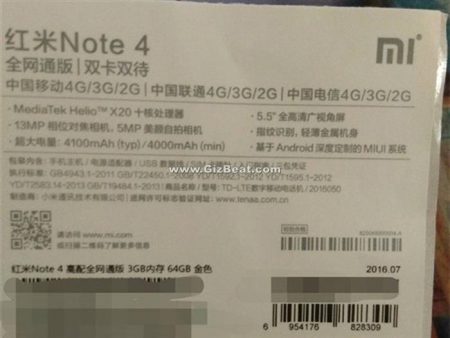
Leave a Reply