UMi Super TWRP and root UMi Super MT6755 Helio P10
For those looking to root their UMi Super, the first step is to install TWRP custom recovery on the UMi Super. The process contains quite a few steps, but most of them take just a few seconds.
If it looks daunting, don’t worry, take each step one by one and you’ll come through with a rooted UMi Super within just a few minutes.
1. Download
- MTK MediaTek auto preloader drivers #1 pack– These are the drivers that will allow the MTK SP Flash Tool to communicate with your mobile. Try these drivers first, as they may eliminate the need to disable Windows driver signing. If you have any issues then use the #2 pack.
- MTK MediaTek auto preloader drivers #2 pack – These are the drivers that will allow the MTK SP Flash Tool to communicate with your mobile
- Download latest SP Flash Tool – This is the tool that will be used to flash UMi Super with TWRP
- UMi Super root pack – This pack includes the UMi Super TWRP, SuperSU.zip, and UMi Super scatter file download (MT6755_Android_scatter.txt).
NOTE: A scatter file is what tells SP Flash Tool where to flash various parts of the firmware on your phone’s EMMC.
This scatter came from 2016-06-16 UMi Super ROM. If you’re on a different ROM, it’s extremely unlikely the recovery.img location will change, but there’s always a slim possibility of it.
If you’re at all in doubt, download the ROM that you’re currently on if you don’t already have it downloaded, and use the scatter from that.
2. Install MediaTek MT6755 Helio P10 preloader drivers
If you don’t already have MTK Preloader Drivers installed, we’ll go through that step now. NOTE: If you get an unsigned driver error and can’t continue with the driver install, then go to step #3. NOTE: Use #1 pack or #2 pack. Do not need to use both.
- Open the MTK adb vcom auto install driver pack #1 in WinRAR / unZip
- No need to extract, double click DriverInstall.exe or installdrv64.exe for x64 bit Windows
- Allow any permission requests
- At the end you should see something like this
- Open the MTK MediaTek auto vcom driver install pack #2, and go to Win7_WinXP folder for 7 / XP, or Win8 folder for Windows 8 / Windows 10.
- No need to extract, double click DriverInstall.exe
- Allow any permission requests
- When you see “Windows can’t verify the publisher of this driver software”, click “Install this driver software anyway”
- At the end you should see something like this
3. Turn off driver signature enforcement
Do this step if:
- You don’t already have MediaTek preloader drivers installed
and
- Getting error from Windows telling you drivers are unsigned and can’t be installed with pack #1 or pack #2
To install preloader drivers, some users of 64-Bit Windows may need to disable Driver Signature Verification / Enforcement. This quick procedure will have you up and modding your phone in no time.
- Hold SHIFT while left-clicking restart. It’s the same for Windows 8.1 and Windows 10.

- Your computer will reboot and give you various options. Select “Troubleshoot”.

- Choose “Advanced options”.

- Choose “Startup settings”.

- Select “Restart”.

- Select “Disable driver signature enforcement”.

Your computer will now reboot into a mode which will allow you to install unsigned drivers, which is covered in the next steps.
Now go back to step #2 and install the MTK Preloader Drivers (GizBeat source)
4. Install and run SP Flash Tool
- After downloading the latest SP Flash Tool, extract it to a directory where you’ll know where it’s at.
- Go to the extracted folder.
- Right-click ‘flash_tool.exe’ and ‘Run as administrator’
5. Load the UMi Super scatter

- If you haven’t already done so, extract the UMi Super TWRP and root pack to a folder where you’ll know where it’s at.
- Select ‘scatter-loading’ from upper-right of SP Flash Tools.
- Navigate to the folder that you extracted the UMi Super TWRP pack to
- Select ‘MT6755_Android_scatter.txt’
- A checklist of different parts of the ROM should then show in the bottom portion of SP Flash Tools.
6. Select the UMi Super TWRP custom recovery

- If anything is selected besides ‘recovery.img’, deselect them all except ‘recovery.img’
- Double click the ‘recovery.img’ line in MTK SP Flash Tool (see video at 02:00)
- direct SP Flash Tool to the previously extracted UMi Super TWRP (‘recovery.img’ in the UMi Super TWRP pack)
7. Flash UMi Super TWRP

- Make sure the phone is disconnected from PC and that your phone is powered off.
- Make sure the box noted in the image above says ‘Download Only’
- Select ‘download’ from the top of SP Flash Tools.
- Connect USB cable to phone. Within a few seconds you should see a red bar come up. Wait a few more seconds and the flash should begin.
- It will all be over in just a few seconds, at which point you should see a dialog from SP Flash Tools telling you the flash is complete.

8. Boot into UMi Super TWRP recovery and root
- Disconnect your UMi Super from the PC.
- Hold VolumeUp+Power until you see the UMi Super logo show, then release Power, but continue holding VolumeUp until you see the UMi Super booted into TWRP.
- Flash / Install SuperSU.zip from the UMi Super Root pack.
Done! Good job. You now have TWRP and a rooted UMi Super MT6755.
If you have any issues, comments, successes or failures, or just want to say thanks, please comment in the comment section and let us know.
https://gizbeat.com/10511/umi-super-twrp-and-root-umi-super-mt6755-helio-p10/https://gizbeat.com/wp-content/uploads/umi-super-review-1-e1467219243995.jpghttps://gizbeat.com/wp-content/uploads/umi-super-review-1-e1467219243995-150x150.jpgGuidesHelio P10 MT6755How ToRecentRootTutorialsUMiFor those looking to root their UMi Super, the first step is to install TWRP custom recovery on the UMi Super. The process contains quite a few steps, but most of them take just a few seconds. If it looks daunting, don't worry, take each step one by one and...Damian Parsonshttps://plus.google.com/107879368390224447304 [email protected]AdministratorHi, I'm Damian Parsons. I've been working with Android phones since the first Droid came out. I'm fascinated by computers and technology. My first BBS were ran on an old Apple IIc and Commodore 64. I work hard to bring the latest updates to you every day - without all the boring fluff. Please subscribe to keep up on the newest China tech. See our forum -> www.chinaphonearena.comGizBeat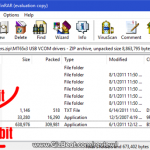
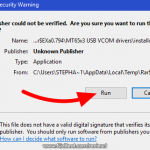
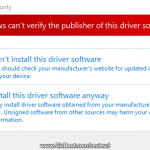
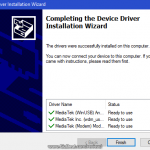
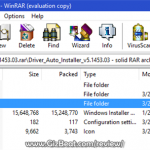
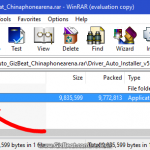





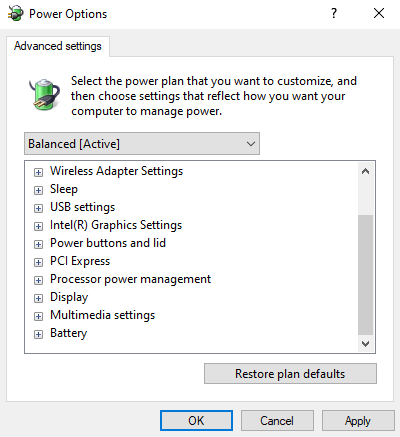



Thanks à lot, It’s Works well with me but I must use usb 3.0 because standard 2.0 didn’t work. I’m a beginners and it’s my first root operation.? just a question how to make a nandroid backup please after rooting the phone. Best regards
Hello Corbel, great it worked for you :). You can do the backup through TWRP. Boot into TWRP recovery for Umi Super MT6755 and there will be backup options. You can do “advanced” and choose which partitions you want to backup.
Thanks for this very very good Job. Perfekt Manunal. Like it.
Simply Root for everyone who can read.
i tried with all possible tools, unsuccesful. It says brom error download exception. Stuck at thee bootloader and error pop up. Plz help. Mediatek MT6755, UMI Super.
Cellphone Umi Super Helio p10/MTK6755/ROM-20160708
VolumeUp+Power no booted into TWRP
α) not command
β)enters the Chinese options
why is this happening
thanks
Try holding VolDown+Power instead of VolUp. If you see Chinese characters, that is factory mode, not recovery mode.
Hi :)
Will this work on the latest firmware? V3.02_20160810 ?
Thx :D
Hello,
And thanks a million been hacking on this thing since I bought it… I thought i was the only one that sat on the internet and tried to help people… I do have one question I hop you can help me with everything loaded fine it seems :Cellphone Umi Super Helio p10/MTK6755/ROM-20160708
Volume Up+Power It boots into TWRP but I am a little embarrassed, I cannot figure out how too Flash / Install SuperSU.zip from the UMi Super Root pack. Iused the exact downloads you recommended and it worked everything loaded up exactly as you said it would but im staring at INSTALL WIPE
BACKUP RESTORE
MOUNT SETTINGS
ADVANCED REBOOT
ETC> I think your getting the picture I have no clue what I am looking at right now I want to Install SUperSU.zip from the UMI Super root pack And I am lost:( I have seen them to down load on the google store but I am sure or i think i am sure thats not what your referring to…
And thank you again for the time you spent posting all this.
Thanks again Iz
Go figure race cars, jet engines 3 world records on street bikes and cant nail this down thats the way it works it depends on where your at in the world and what your doing ,As to just how smart you are lol
What’s up Geo. Welcome to GizBeat. You’re right, I need to clarify the install TWRP guide portion of the article here. It’s on the list.
So, copy that SuperSU.zip to the root directory of your phone’s storage, or anywhere really, just remember where it’s at. Might be easier to download it direct through your phone’s browser: http://www.mediafire.com/file/5jbkkchgjp6u210/GizBeat-UPDATE-SuperSU-v2.78-by-Chainfire.zip
Then boot back into TWRP and choose “Install” and direct it to the SuperSU. Slide to confirm the install/flash, and bam done. Reboot and you should be rooted.
Regards