Download Leagoo M5 TWRP and root Leagoo M5 root guide
MTK6580A Leagoo M5 TWRP download and MTK6580A Leagoo M5 root
This guide will help you install TWRP and root MTK6580A Leagoo M5, the first step is to install TWRP custom recovery on the MTK6580A Leagoo M5. The process contains quite a few steps, but most of them take just a few seconds.
If it looks daunting, don’t worry, take each step one by one and you’ll come through with a rooted MTK6580A Leagoo M5 within just a few minutes.
1. Download
- MTK MediaTek auto preloader drivers #1 pack– These are the drivers that will allow the MTK SP Flash Tool to communicate with your mobile. Try these drivers first, as they may eliminate the need to disable Windows driver signing. If you have any issues then use the #2 pack.
- MTK MediaTek auto preloader drivers #2 pack – These are the drivers that will allow the MTK SP Flash Tool to communicate with your mobile
- Download latest SP Flash Tool – This is the tool that will be used to flash MTK6580A Leagoo M5 with TWRP
- MTK6580A Leagoo M5 root pack – This pack includes the MTK6580A Leagoo M5 TWRP, SuperSU.zip, and MTK6580A Leagoo M5 scatter file download.
A scatter file is what tells SP Flash Tool exactly where to flash various parts of the firmware on your phone’s EMMC.
2. Install MediaTek MTK6580A MT6580A preloader drivers
If you don’t already have MTK Preloader Drivers installed, we’ll go through that step now. NOTE: If you get an unsigned driver error and can’t continue with the driver install, then go to step #3. NOTE: Use #1 pack or #2 pack. Do not need to use both.
- Open the MTK adb vcom auto install driver pack #1 in WinRAR / unZip
- No need to extract, double click DriverInstall.exe or installdrv64.exe for x64 bit Windows
- Allow any permission requests
- At the end you should see something like this
- Open the MTK MediaTek auto vcom driver install pack #2, and go to Win7_WinXP folder for 7 / XP, or Win8 folder for Windows 8 / Windows 10.
- No need to extract, double click DriverInstall.exe
- Allow any permission requests
- When you see “Windows can’t verify the publisher of this driver software”, click “Install this driver software anyway”
- At the end you should see something like this
3. Turn off driver signature enforcement
Do this step if:
- You don’t already have MediaTek preloader drivers installed
and
- Getting error from Windows telling you drivers are unsigned and can’t be installed with pack #1 or pack #2
To install preloader drivers, some users of 64-Bit Windows may need to disable Driver Signature Verification / Enforcement. This quick procedure will have you up and modding your phone in no time.
- Hold SHIFT while left-clicking restart. It’s the same for Windows 8.1 and Windows 10.

- Your computer will reboot and give you various options. Select “Troubleshoot”.

- Choose “Advanced options”.

- Choose “Startup settings”.

- Select “Restart”.

- Select “Disable driver signature enforcement”.

Your computer will now reboot into a mode which will allow you to install unsigned drivers, which is covered in the next steps.
Now go back to step #2 and install the MTK Preloader Drivers (GizBeat source)
4. Install and run SP Flash Tool
- After downloading the latest SP Flash Tool, extract it to a directory where you’ll know where it’s at.
- Go to the extracted folder.
- Right-click ‘flash_tool.exe’ and ‘Run as administrator’
5. Load the MTK6580A Leagoo M5 scatter

- If you haven’t already done so, extract the MTK6580A Leagoo M5 TWRP and root pack to a folder where you’ll know where it’s at.
- Select ‘scatter-loading’ from upper-right of SP Flash Tools.
- Navigate to the folder that you extracted the MTK6580A Leagoo M5 TWRP pack to
- Select ‘MT6580A_Android_scatter.txt’ for MTK6580A
- A checklist of different parts of the ROM should then show in the bottom portion of SP Flash Tools.
6. Select the MTK6580A Leagoo M5 TWRP custom recovery

- If anything is selected besides ‘recovery.img’, deselect them all except ‘recovery.img’
- Double click the right side of the ‘recovery.img’ line in MTK SP Flash Tool
- direct SP Flash Tool to the previously extracted MTK6580A Leagoo M5 TWRP (‘recovery.img’ in the MTK6580A Leagoo M5 TWRP pack)
7. Flash MTK6580A Leagoo M5 TWRP

- Make sure the phone is disconnected from PC and that your phone is powered off.
- Make sure the box noted in the image above says ‘Download Only’
- Select ‘download’ from the top of SP Flash Tools.
- Connect USB cable to phone. Within a few seconds you should see a red bar come up. Wait a few more seconds and the flash should begin.
- It will all be over in just a few seconds, at which point you should see a dialog from SP Flash Tools telling you the flash is complete.

8. Boot into MTK6580A Leagoo M5 TWRP recovery and root
- Disconnect your MTK6580A Leagoo M5 from the PC.
- Hold VolumeUp+Power until you see the MTK6580A Leagoo M5 logo show, then release Power, but continue holding VolumeUp until you see the MTK6580A Leagoo M5 booted into TWRP.
- Flash / Install SuperSU.zip from the MTK6580A Leagoo M5 Root pack.
Done! Good job. You now have TWRP and a rooted MT6580 Leagoo M5.
If you have any issues, comments, successes or failures, or just want to say thanks, please comment in the comment section and let us know.
https://gizbeat.com/10809/download-leagoo-m5-twrp-and-root-leagoo-m5-root-guide/https://gizbeat.com/wp-content/uploads/Leagoo-Launched-a-New-Leagoo-M5-is-a-low-end-Smartphone-with-Specifications-450x267.jpghttps://gizbeat.com/wp-content/uploads/Leagoo-Launched-a-New-Leagoo-M5-is-a-low-end-Smartphone-with-Specifications-150x150.jpgGuidesHow ToLeagooMT6580MTK6580TutorialsMTK6580A Leagoo M5 TWRP download and MTK6580A Leagoo M5 root This guide will help you install TWRP and root MTK6580A Leagoo M5, the first step is to install TWRP custom recovery on the MTK6580A Leagoo M5. The process contains quite a few steps, but most of them take just a...Damian Parsonshttps://plus.google.com/107879368390224447304 [email protected]AdministratorHi, I'm Damian Parsons. I've been working with Android phones since the first Droid came out. I'm fascinated by computers and technology. My first BBS were ran on an old Apple IIc and Commodore 64. I work hard to bring the latest updates to you every day - without all the boring fluff. Please subscribe to keep up on the newest China tech. See our forum -> www.chinaphonearena.comGizBeat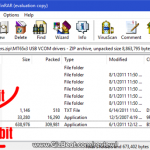
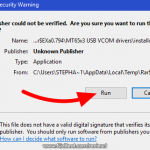
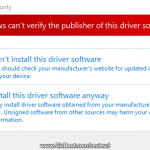
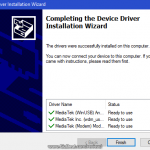
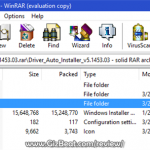
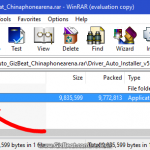



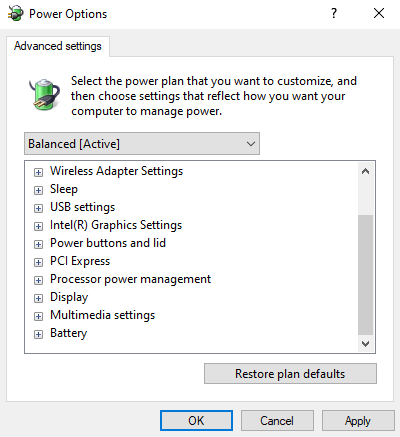


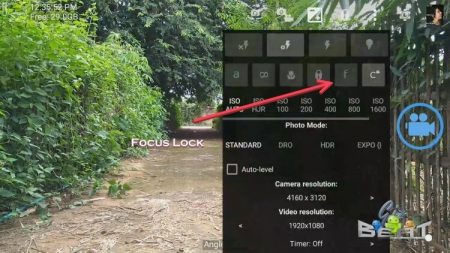


Thank you for the accurate tutorial! All working great.Now i have TWRP on my rooted LEAGOO M5!
I did everything but my phone is still bricked.
When i try to start recovery mode it appears some green logo and under that NO command. After that comes LEAGOO logo and under that STYLISH PHONE.
Can you help me, please?
Thanks! very good description, managed to root.
You’re welcome RMS. Thanks for taking the time to comment. Regards.
worked for me my m5 had the leagoo share app which is scamware to remove it i need root so i follow this tutorial i used the normal drivers from my system the flashtool and the root pack i was wondering how fast the flash was at least if you boot into the trwp system it aksed you if you want to wrote on the internal storage you have to say yes then i clicked on adb sideload and installed the supersu zip after next reboot everything worked fine for me
Hi same as Nenad
boot in Recovery Mode but appear green logo with text that say No command
In normal mode boot ok!
Many thanks for your support.
Finally in screen with green logo i press on/off button and vol up i view android recovery text mode.
But when i try to update UPDATE-SuperSU-v2.78-20160905010000.zip
he say
— Install /data/media/0/UPDATE-SuperSU-v2.78-20160905010000.zip
Opening update package…
Error:Invalid OTA package,missing scatter
Installation aborted.
Hi netserver, that sounds like stock recovery. It needs to be into TWRP to flash the SuperSU. Try flashing TWRP one more time, then boot directly to recovery, not into Android.
I follow the instructions and finished the process. But now I reset the M5 and always load the TWRP .. I cant acess Android anymore …
Hello Cleverson, you did a factory reset / wipe data from TWRP? Please make sure you haven’t wiped /system. If you wiped /system, then the OS is gone and need to reflash via SP Flash Tools.
Hi, when we have rooted the phone then how do we unroot it back??? Or it’s unnecessary to do so???
Installed TWRP but when I go to launch it, its doesn’t let me boot into TWRP – If I select recovery from the 3 options the phones it give ‘recovery, fast boot, normal’ – it just goes a fuzzy white colour on screen
Tried another version of TWRP and it worked – https://forum.xda-developers.com/android/general/leagoo-m5-development-support-t3445986
They must have changed the board design since this guide was written –
Excellent guide
hello to all.
i get an error when i conect phone to usb step
chip type not match
ckatter chip type 148
target chip type 165