Xiaomi Mi Cloud storage is full. The Mi Cloud storage scam.
Summary
- Xiaomi is forcing full resolution picture taking, which fills up your Mi Cloud space fast, which forces you to buy additional storage if you wish to continue using it.
- It’s difficult to manage your backed up Mi Cloud photos.
- There’s an easy solution: use a different backup service and different camera app.
Bang for the buck, Xiaomi is one of the best China brands on the market. Generally, the displays are great, all hardware works properly, they’ve got good cameras, battery life is very good, and they’ve got a huge following in China and internationally, which gives a nice ecosystem of fellow users.
Not too long ago, Xiaomi switched over to a configuration with all of their camera apps: you can NOT adjust the resolution anymore. On the surface this is simply baffling: The standard display resolution when viewing a photo in a Facebook timeline is 500px (<0.5MP) and when clicking to view larger is about 1MP. The same goes for email and chat apps. Yet, the Xioami camera forces us to store images at 13-16MP, depending on your Xiaomi model’s camera.
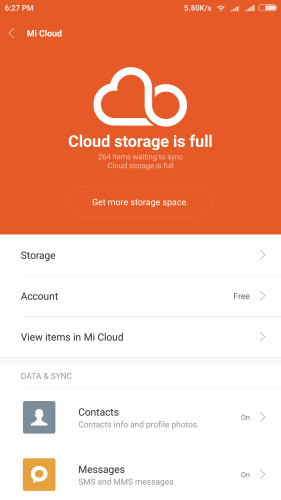
Sizewise on storage, the difference between the 1MP-4MP we would typically require, and the megantic 13MP-16MP we’re forced to save at, is bigly. With a typical 1MP email or Facebook image taking up about 200KB, and a 16MP image taking up about 4MB. That’s a 1900% increase in size!
If we assume you want to do some cropping, usually 4MP is a good bet. Look at the difference between what we might require for a decent crop, 4MP vs the typical 13MP Xiaomi camera, we are looking at about 400KB vs 2.5MB, that’s still a 600% difference.
5GB fills up fast. If you take 5 pictures a day with the Xiaomi camera app, your 5GB free Mi storage will be full in less than a year. If you also use your Mi Cloud for device backup, you’re looking at about 3 to 6 months.
There is a tucked away setting, “Optimize local storage after backups”, which is turned off by default but can be turned on to save you storage space on your device. That’s great, but this only helps you on your device, it doesn’t reduce images in the Mi Cloud.
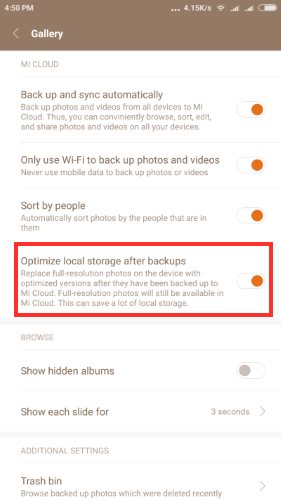
Want to free up space on your Mi cloud? It’s going to be tough. Xiaomi makes it very easy to back up to the cloud, but not vice versa. To obtain a local copy of your pictures on your phone if you’ve wiped or changed Xiaomi devices, you need to click on each individual image, tap settings, then download. That’s a ridiculous amount of tapping even if you only have several hundred photos to save. Alternatively, you can download the Mi Cloud Photo Manager for Windows and download the images to your PC and then transfer them the device you want them on.
This all comes together to make you rely on that Mi cloud storage, and…To continue using Xiaomi devices. Indeed, while you can access your images from PC or another mobile device, there is no app to do this. It must all be done via a browser if you’re okay with downloading them one by one, or through the Mi Cloud Photo Manager to download folders.
Speed
Not only is space important, but speed as well. Downloading folders with the Windows Mi Cloud Photo Manager is often limited to a maximum of 50KB/S, and often comes at 20KB/s or less, which means that downloading several hundred photos potentially could take a full day at 3MB per image. In very occasional spurts the speed would pick up to 1.0MB/s, but these were very rare occurrences. Check out the screenshot below, this is after 5 hours of transfer. It took a full 24 hours and several restarts before I was able to get just these few hundred downloaded.
In occasional spurts the speed would pick up to 1.0MB/s, but these were very rare occurrences. Check out the screenshot below, this is after 5 hours of transfer. It took a full 24 hours and several restarts before I was able to get just these few hundred downloaded.
Not surprisingly, Xiaomi offers a paid Premium User account, which gives us the “High-Speed experience”.
The reason
Cloud storage is a bigly business; huge bluechip companies such as Google, Apple and Microsoft are making it core, and businesses such as SugarSync, Box and DropBox rely entirely on it. It’s huge money.
5GB fills up fast. If you take 5 pictures a day with the Xiaomi camera app, your 5GB free Mi storage will be full in less than a year. That’s assuming you turn off device and app backups. If you backup your device as well, your Mi cloud storage will be full in about 3 to 6 months.
You might think, well I’ll just make another account when that’s full, but remember that you will need to bind this account to a DIFFERENT phone number to access those images from anywhere other than your logged in Xiaomi phone.
And, as mentioned above, if you’ve switched devices or factory reset, and want to obtain local copies of all of your images, it can be a headache. You’ll need to login and out of your different Mi accounts to access these photos from the cloud so you can download them one by one. Or, download them in folders via Windows Mi Cloud Photo Manager, which requires you to register a phone number with each account involved, and then copy them over to your device.
The solutions
To get around the Mi Cloud issue, there are a couple of easy to implement solutions:
Google Photos
The simplest is to not use Mi Cloud. Get the Google Photos app from Play, set it to 2MP backup, and turn off all syncing in Mi Cloud other than device backup, if you want to keep your apps backed up. With this setup you will never have to worry about photo cloud space being filled up. Ever. Why? Because Google gives UNLIMITED storage space if you choose the reduced 2MP option.
If you still want to store at the size the image was taken at, no problem, you get 15GB free. That’s 3x the amount of free space offered by Mi Cloud, and essentially infinitely bigger if you use the 2MP Google Photos option. If you print sometimes, or might want to make big crops in the future, you can store the image on Google Cloud at the size the image was taken at. You get 15GB free.
Don’t like Google Cloud storage? No problem, there are many cloud based storage options available. SugarSync is a good one, as is Box or DropBox. These all have apps available to allow you to easily manage your images.
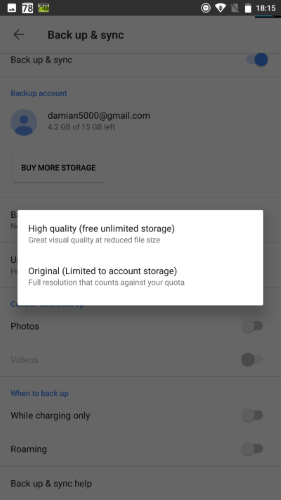
Use a different camera app
You can use a different camera app to take pictures at different MP. There are many available on Play that allow you to change the picture size.
One of our favorites is Open Camera, which gives you a ton of interesting options if you wish to use them, such as: lock exposure, ISO, exposure compensation, macro or infinity focus, time-lapse, and more, in addition to image and video resolution, all in one simple menu.This can be combined with the Google Drive option mentioned above to take your pictures
Using a different camera app can be combined with the Google Drive option mentioned above to take your pictures at for example, 4MP, which gives you some cropping room if you sometimes crop, saves a ton of space on your device compare to full resolution, and saves space on whatever cloud service you choose to use.
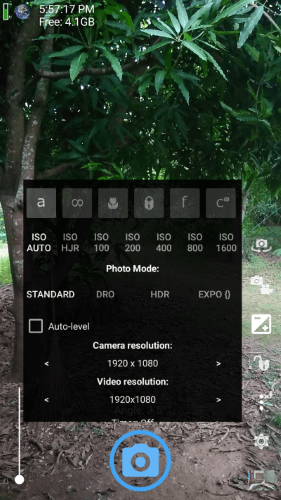
I love Xiaomi mobiles, and I’ll continue to use Xiaomi mobiles. They are really a fantastic buy, all things considered, but they are certainly tightening the noose with force binding of phone numbers to Xiaomi accounts to access Mi storage or unlock your bootloader, and the forcing of full-size images to be stored to Mi Cloud, which in turn forces you to purchase more Mi Cloud storage.
Thankfully there’s an easy, no-frills approach to skirting the picture cloud limitations implemented by Xiaomi: use a different cloud service for your photos, and/or use a different camera.
https://gizbeat.com/11564/xiaomi-mi-cloud-storage-is-full-the-mi-cloud-storage-scam/https://gizbeat.com/wp-content/uploads/pexels-photo-366063-450x300.jpeghttps://gizbeat.com/wp-content/uploads/pexels-photo-366063-150x150.jpegRecentTechXiaomiSummary Xiaomi is forcing full resolution picture taking, which fills up your Mi Cloud space fast, which forces you to buy additional storage if you wish to continue using it. It's difficult to manage your backed up Mi Cloud photos. There's an easy solution: use a different backup service...Damian Parsonshttps://plus.google.com/107879368390224447304 [email protected]AdministratorHi, I'm Damian Parsons. I've been working with Android phones since the first Droid came out. I'm fascinated by computers and technology. My first BBS were ran on an old Apple IIc and Commodore 64. I work hard to bring the latest updates to you every day - without all the boring fluff. Please subscribe to keep up on the newest China tech. See our forum -> www.chinaphonearena.comGizBeat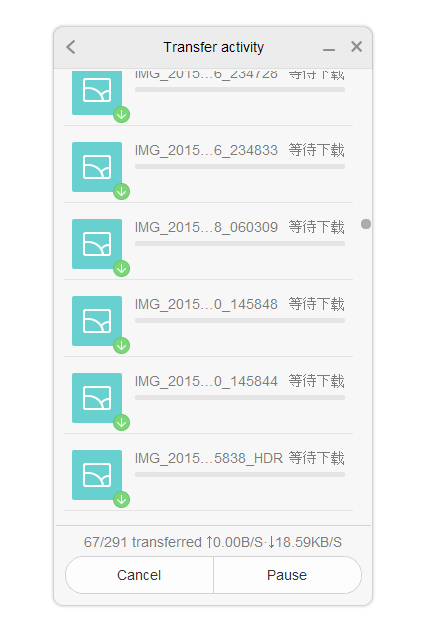
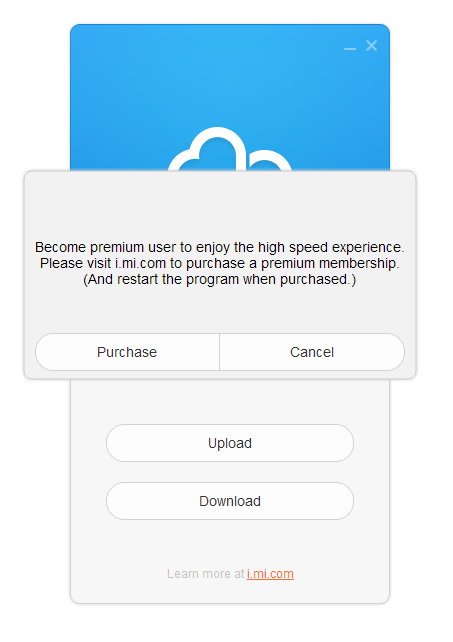


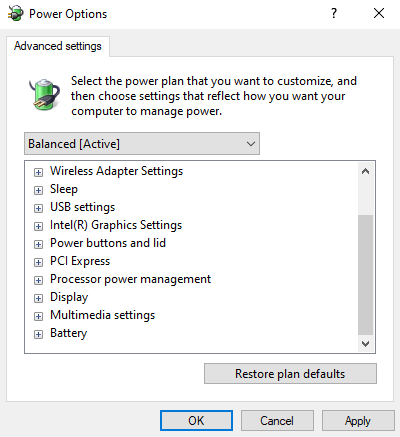



Leave a Reply