How to change Xiaomi Amazfit Watch to English guide
Amazfit Pace and Amazfit Watch change to English
For Xiaomi Amazfit, a change to English from Chinese has been frustrating for some users. While Xiaomi Amazfit Watch aka Huami Amazfit Pace has recently been announced for official release in the United States, there is still no word of an official Amazfit English ROM.
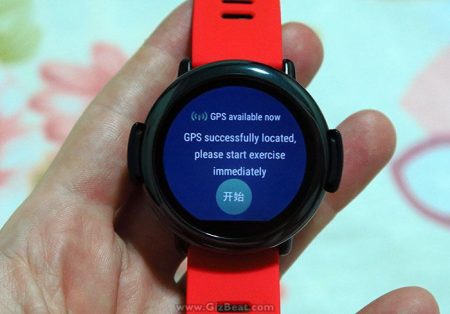
The Amazfit app has a fully English interface, but things are lagging behind when it comes to getting the Amazfit Watch changed to English.
There is a solution
Thankfully, there is a relatively easy way to get your Amazfit Pace switched to English from Chinese. Follow the simple guide below and you’ll be done in less than 5 minutes, with the majority of text on your watch in English, including the menus.
NOTE: Before following this guide, unpair all Bluetooth devices from your Amazfit Watch Amazfit Pace. To fix Amazfit “unfortunately launcher has stopped” error, simply unpair all devices.
What you need
- adb drivers and command set — This is what allows your PC to communicate with the Amazfit watch to get it into English mode
- a USB cable– Needed to connect your Amazfit Pace to your PC
- an Amazfit Watch / Amazfit Pace
- the base connector for the watch (the part which attaches to the watch for charging)
Action time
It looks like a lot of steps, but we’ve broken it down into tiny bite sized steps for users who may not be familiar with this type of action. adb ninjas can skip to step 10. Note, make sure to allow any permission requests that come up from your PC.
1. Extract and double click the downloaded exe. A blue DOS looking box will popup
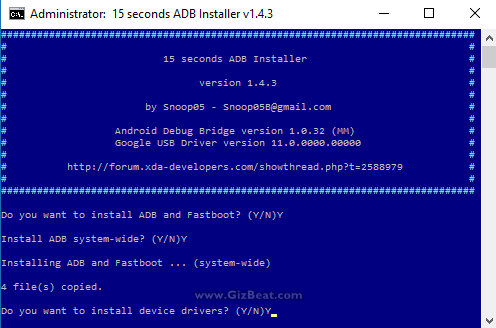
2. Answer “Y” to all three questions in the blue box
3. Connect your watch to the PC via the USB cable
4. In the Windows Start menu, search for “cmd”
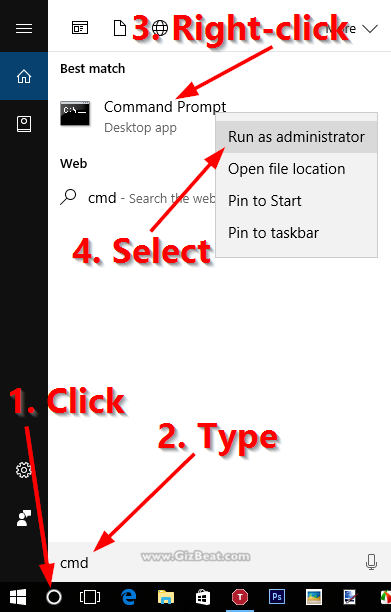
5. You will see ‘Command Prompt’ come up from the search
6. Right-click and run Command Prompt as administrator
7. A black Command Window will popup
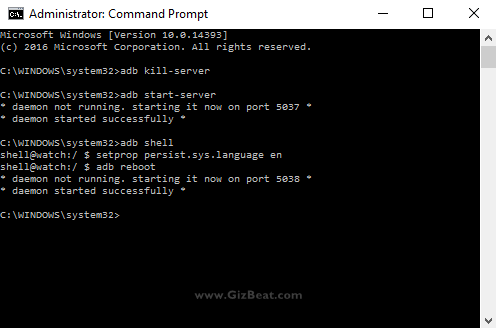
8. In the black box, type “adb kill-server” and hit enter
9. Type “adb start-server” and hit enter
10. Type “adb shell” and hit enter. You should see a prompt come up in the black box that says “shell@watch:/”
11. At that prompt, type “setprop persist.sys.language en” and hit enter
12. Type “adb reboot”. Your watch will reboot.
Bam. You are done. Now your Amazfit Watch will now be in English.
We strive to provide accurate guides, news, and reviews. Please comment below with your successes, problems, or tips for other users that we might have missed in the guide.
https://gizbeat.com/11320/how-to-change-xiaomi-amazfit-watch-to-english-guide/https://gizbeat.com/wp-content/uploads/amazfit-change-to-english-guide-4-450x351.jpghttps://gizbeat.com/wp-content/uploads/amazfit-change-to-english-guide-4-150x150.jpgGuidesWearableXiaomiAmazfit Pace and Amazfit Watch change to English For Xiaomi Amazfit, a change to English from Chinese has been frustrating for some users. While Xiaomi Amazfit Watch aka Huami Amazfit Pace has recently been announced for official release in the United States, there is still no word of an official...Damian Parsonshttps://plus.google.com/107879368390224447304 [email protected]AdministratorHi, I'm Damian Parsons. I've been working with Android phones since the first Droid came out. I'm fascinated by computers and technology. My first BBS were ran on an old Apple IIc and Commodore 64. I work hard to bring the latest updates to you every day - without all the boring fluff. Please subscribe to keep up on the newest China tech. See our forum -> www.chinaphonearena.comGizBeat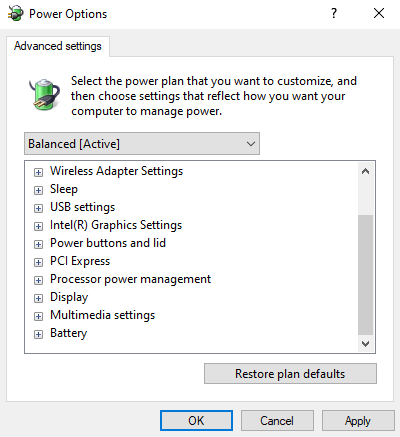




Didn’t seem to work on Windows 10 x64. Any thoughts?
Hello Ben, we did the same procedure on Win10 x64.
Did all adb commands execute without error? If so, then it should have worked.
Make sure you’re updated to one of the latest Amazfit Watch ROMs. Old versions may not carry English.
What version of the ROM did you test with?
Hey Ben, the version prior to the most recent one. It’s very difficult to help you out if you can’t be more specific as to how far you got along. Did the commands execute successfully?
I’ve had difficulty getting the ADB drivers installed. It’s not recognizing my watch.
Hello Ben, do you see the Amazfit Pace in Device Manager on your PC?
Many thanks! Works perfect :)
adb start-server
device not found error
Hi, Ive done it but not all menu’s etc are in English. Any advice?
Hello Tom, not 100% will be in English. The menus should mostly be in English though. I’d say about 75%. This is the best we can do until an official English ROM with flash method is released. It’s a huge step up from everything being in Chinese.
Brilliant thanks, I hope my message didn’t sound too ungrateful because you guys have done a good job! Also everything is on order in the app so that helps too
Hi bro,I did some changes, and now, everything is in english. and also I’m using chinese app in english so I can sync with midong and mi fit, whole data from watch.
If you want still facing issues, let me know.
Hi tried this everything worked until it could not find system en. Does this only work with the pace version as I have the China version running latest software.
Ok done it thanks for this post very helpful
Hey Clive, what was the problem? Great you got it worked out. My guess is that you typed something slightly incorrectly. Let us know, so future users can benefit. Regards.
Hello Damian yes your right I typed setproppersist as one word instead of setprop persist. Should have put my glasses on ?
Don’t worry, Tom… I do it all the time, even with my glasses on.
i did all the steps and now only says “unfortanely the launcher is stopped” and doesn´t anithing else…
Tried to change smartwatch’s language and… “unfortunately launcher has stopped”.
I guess i didn’t have the last firmware, probably was the problem. i can’t find a way to hardreset it or reinstall the firmware. Can you help me to solve this? At this point i don’t care about the language anymore, i just want to recover the watch…
Thanks in advance
Hello Blu3M3th, access the watch as before, and type the same command, but type “cn” instead of “en”. Let us know how it goes.
Was the 1st thing i did… Not working.
Hi Damian,
1. just got my Amazfit watch..only reason I ordered it was after I saw yr guide on how to change it’s system language from Chinese to English
2. 1st thing I did after receipt was to follow all yr outlined steps meticulously but unfortunately am facing the same problem as Filipe & Blu3M3th ..i.e., unfortunately, the launcher has stopped:<<
3. Tried redoing everything atleast 5 times each with en .. n .. cn, but unfortunately nothing is working n like these other guys just want my brand new watch to work!
Any help u can provode will be highly appreciated .. even going back to the Chinese version so long as the watch starts to work again
Thanks in anticipation
A. Shah
Try this, instead of adb shell, type “adb reboot recovery”. See if it brings you to some mode for factory reset. Also try holding power button with the watch off for like 30 seconds and see what happens.
Thanks.
.. will try all above right now
.. will let u know the result
Nope unfortunately the above 2 actions dont work .. tried both a few times..
only one diff maybe (or I didnt notice this before)
.. sometimes now an inactive watch face appears ..the minute I touch it tho’ the watch goes back to
‘unfortunately launcher has stopped’ .. in english
… any other stuff I can try?
I tried and still doesn´t work… Any other idea?
Maybe this might help to find a solution; The Amazfit Pace Android App on the phone shows this info for the Amazfit”\:
The Rom version: 1.1.5d
available storage: 2.24 G
MAC address: D8:80:3C:00:B3:23
..the rest is the same.. the watch is unusable .. just shows the battery percentage when charging n Unfortunately Launcher has stopped:<<
Hopefully U guys will find a solution for this
Many Thanks in advance!
Try typing “adb reboot bootloader”. Tell me what happens.
Tried ‘adb reboot bootloader’ .. nothing happened:<
.. then thought to try .. ' adb shell reboot reloader' .. now the watch switched into 'Fastboot' mode where it has been for the last 45 minutes or so
Is something happening? Should I disconnect the watch from the laptop? .. or .. should I not interfere n let it run its course?
Pls advise
Hello A.Shah, this is good news. It means there may be a good chance of recovering. Let’s see what happens. You can skip the first step if you’ve already got adb/fastboot installed.
Let me know how that turns out
unfortunately Damian, cant get the watch into fastboot mode again.. by mistake used the earlier file adb drivers and command set..after that reboot no longer fastboot mode .. just the regular ‘unfortunately launcher has stopped’ .. tried everything again with yr adb fastboot.rar but the fastboot mode doesnt come again:<
any suggestions?
Sorry to bother u guys but this has become a major headache
Thanks in advance
It shouldn’t matter which set of fastboot you use. Are you saying you were in fastboot mode, and issued the commands, and nothing happened? If so, what exactly happened when you issued the “fastboot erase” commands?
Or were you never in fastboot to attempt them?
You can try “adb reboot-bootloader” with a “-” and see if that will get you to fastboot/bootloader mode.
nothing really ..it just went into a reboot n then the standard non working launcher stuff
do u mean I type a”-” after the command ‘adb reboot-bootloader’ ?
1. You were in fastboot and issued the commands “fastboot wipe …” Yes or No
2. If yes, what happened when you issued the command. Was there some error, or it just went to the next line and waited for a new command?
3. No. Type “adb reboot-bootloader” exactly as I’ve typed here.
1. No .. no such option or opportunity came up .. the watch just rebooted n same result
2. typed the above.. doesnt even reboot now .. shows error closed on the command screen
1. ok finally managed to get the fastboot mode again by typing ‘adb shell reboot bootloader’
2. followed all yr outlined 4 steps ..
3. watch rebooted bit again result ‘ unfortunately launcher has stopped
4. now what?:>
any further recommendations? anxiously waiting for a solution!
Many Thanks
unpair watch from all devices
and watch make hard reset and all i work well!!
Hello Manolis, do you mean you had “unfortunately launcher has stopped” error, and fixed it by unpairing?
Yes it worked for me too..after ‘unfortunately launcher has stopped,’just unpair n it original hard sets n goes back to the Chinese verson
Worked it out 3 hard days of anxiety!..Felipe n others take note!
It works! Thanks!
Good news, so just a BT issue. Have you tried the BT again, but this time unpair prior to the change.
Damian, finally got it done in the English version wow!.. didn’t take the risk of doing the procedure after unpairing as I wouldn’t then have the unpair hard set option necessarily .. seems the problem is the firmware version of the watch..after the 1st unpairing, it updated 3 times ..from 1.1.5 to 1.1.6, then 1.2.0 n then 1.2.1a ..once u have the later versions then it seems that the process works .. just wanted to share above specifics as all of u have been a lot of help!
How did you pair with BT? Don’t you need the QR code?
yes “unfortunately launcher has stopped”
so i was getting the same error and i unpaired it and then it did reset on its own as mentioned then QR code appeared and then when I try to pair it, I am getting message as below(it is on iphone):
“Not pairing amazfit watch, please log out, in the phone settings – general- language and region – region – select the watch to buy the region, and then xiaomi account to login to pair”
Not sure what exactly it wants because watch is not getting paired at all
I will try that later.
Worked fine for me. Wondows 10 X64, 1.2.2B firmware version. Thanks alot!!!!
Oops correction..my watch’s firmware is 1.2.2a
one question now;
can the watch accept n make phonecalls while connected via blue tooth to the phone?
I can incoming calls, reject or silence them but cant seem to accept them or make calls
anyone?
Hi A Shah,
This Jayant Pandey, I converted my smart watch from chinese to english successfully but the i am facing is if the watch is in ideal mode for 10-15 sec. the screen gets lock and then you can’t use the Watch. Then again I need to switch it off and then stitch it on to use it. But again if ideal for 15 sec screen get locked.
Do you have any solution to this problem….
I more thing i would to tel you that I am able to pair my watch with Amazfit app on my mobile and when I connect the watch with PC the Amazfit folder come but there are nothing inside the folder its empty…
can you help
Hi Jayant,
I am not really an expert here but what I can suggest is that u, 1. Unpair the watch , 2. wait for it be updated with the latest firmware (for e.g. I have the version 1.2.4b, wait for a while to pair back.. just make sure u have the wifi connection on the watch active n linked to your wifi provider..it might need to be updated multiple times..suggest u wait for a few hours..it seems that the more recent update your watch has the better, 3. pair again n repeat the process for the chinese to english conversion .. hopefully, your watch should be fine now with an around < 85% english ratio!
Good Luck
btw just a note: the watch has only one physical button n the watch does go to a locked mode every few seconds (the lock period can be changed in the settings) which is normal, when u need to use a specific mode etc u need to press the button to unlock it .. this is a part of the watch set process n is normal n nothing to be worried about .. ok?
Finally, the same thing happens with me on the laptop link ..I guess thats normal with such chinese stuff.. keep checking the Amazfit smartwatch android app n the linked Strava app n u should get some info n updates on the status n yr workouts etc .. Its a great watch once u get it working n I am sure there will be a Global English update soon .. So just relax n enjoy the Watch!:.
Worked perfectly!! Thanks! On a side note, does anybody know how to change the time format to 12hr time?
Thanks but which one is the way to authorize the device? I didn’t get any pop up from it…
It works flawlessly. Thanks! (Windows 10, 64bit, Amazfit ROM version 0.9.50).
I guess 55-45 Chinese-English.
Updated the wath to ROM version 1.2.2a. It wasn’t necessary to repeat the procedure. After reboot the watch still showed English. However the ratio Chinese-English is 30-70 now!
I have a problem, after thé opération, impossible to pair again
How can I donc ?
me too now, could you solve it?
Thanks! Also works from macOS.
How u do? can u make some tuto please?
I´ve got the english version ,
But it is set to Miles , is there a way to change it to Kilometers?
*thers no options in settings or More settings
Hi Mau,
You mentioned you have the English version. Is that the one released recently? Are all your menus in English?
I wonder ifor it is possible to put anew English rom on a (originally) Chinese device..
Thanks
Jelle
I get adb is not a recognized command after doing the adb install.
If I navigate to the adb folder in C:\ I can execute the kill command but the start command just hangs.
This is on Windows 7 x64
Hi, just changed my amazfit to English, thanks for the instructions. I now want to reconnect my phone as I unpaired it but in order to get the QR code again I need to restore to factory settings. Surely this will get rid of the English update? Is there a way around this?
U don’t need the QR code to pair..just download the amazfit app frm the play Store n pair it via normal BT pairing..n u should be fine!
Many Thanks for the information to convert my Amazfit Watch!!
Man, i have the same problem, the message of the launcher… but i not pairing with anything, just open the box and try the hack… What should i do?
Hello Juliano,
damn it. I did the same…
Any solution yet?
Dear Damian,
Hello from Indonesia! i’m very happy that my amazfit now 75% English! it’s work!
Thank you very much for sharing, you are truly helpful for everyone.
keep up the good work, once again thank you very much!!
Hi
Do you have a similar guide for the HUAWEI FIT (Honor S1)?
I ordered specifically in English but the stupid monkeys in the part of the globe send me a Chinese version …
Thanks
english version installed and working but the notifications from smartphone to amazfit is not working, what’s wrong? please help me
I have problem when install the adb driver, on blue DOS i choose Y for second times but “0 files copied”, what happen with that?
I use it on windows 7 32bit
It works flawlessly.. does the work.. safe bet than flashing to English ROM. I wish they just make the companion app better which can sync all data and also have the universal ROM so that we can choose language option. Thanks folks
Now I am facing an issue when sport mode is failing and launcher is failing as well. any suggestion. watch is running on latest chinese firmware
Hi, ADB can’t detect my watch. In device manager, it said Google Nexus ADB Interface.
But in Device and Printers, it said Amazfit Sport Watch.
I’m running on A1602 and version 1.2.9
Thnx.
Hi! I just changed my watch to english thanks to you, you rock, guys!
But (I know you saw that “but” coming) now, every time I press the flight option (don’t need the watch connected all day draining the battery) it says “the launcher has stopped”. If I try a second time the watch re-starts and changes to flight mode…my question here is: is that normal? should I do something?
Many thanks in advance!
Hi, After changing the language I cannot pair the watch with the QR code. I have downloaded a the Chinese apk (here: http://fr.apkhere.com/app/com.huami.watch.hmwatchmanager)
The code can be read, I confirm the code on the watch but then it cannot connect because to code is wrong.. Need help please!! I changed the language out of the box before activating it even a first time. Maybe that was the mistake….
Is it possible to change amazfit bip lite from Chinese to english
I’m using Windows 10 on the Xiaomi Air, it worked perfectly, thanks a million guys
ADB does not get installed in mine PC on windows 10 64bit. Please help me out :(
Hello,
Is this tutorial available for version 2? If you have a way to use for version 2 then guide me.
Thanks so much!
its fabulous
hi man
procedure no 8 after i wrote ” adb kill-server” can’t operate show a command : ” Kill is not recognized as internal or external command ”
something wrong with my input or what should I do ?
thanks anyway
i follow u guide but cmd prompt out is not recognize as internal or external command, operate program or batch file.
Any ideal which steps is wrong?
I’m using amazfit
Thank u so much ??
Thank you so much. It worked. Although the alipay QR code doesn’t show when I try to pair it with my phone. Any thoughts on this?
Hello, tried to update to english, I unpaired devices, and run “setprop persist.sys.language en” rebooted, now it stucks “optimazing App” and counts up to 48, reboots and starts the loop again and again, and again … Any tips?
it was as easy as cake, i must admit to have made a typo in the first attempt. I guess that is one of the first lesson in coding AND/OR in command shells. Check your instructions and syntax. Thank you soooo much for this post!!
Hi! I have Amazfit Stratos and I read instructions here and tried to change language of watch to English. Now it shows that “Unfortunately Launcher has Stopped”. My watch is already unpaired from all the devices and nothing is working out. Can anyone please help me? I just want to have a working watch even if it is in Chinese language. Please give me suggestions.
Thanks in advance
many many thanks.its just a quick and easy way. i used windows 7 while converting the language of amazfit pace. it just took a minute.
hi there is a problem with my amazfit stratos..i tried doing the command and unexpectedly it went to “unfortunately launcher has stopped”..then i tried to reboot it, now it is showing “optimizing apps”..it goes like this for more than an hour..can you please advise?